This article is about using Golf Pad TAGS on iPhone. Have an Android? Please see this page instead.
If you haven't already, please enable and set up TAGS before your round. We strongly recommend to set up tags and verify tracking works well at home, before you head out to the golf course.
0. Fully charge the phone before the golf round. See this article for more information on battery usage.
1. Open Golf Pad app on your phone, start a new round and select a course.

2. While in main scorecard, start SmartLock by swiping up with two fingers.

ⓘ TIP: you can also double swipe with one finger.
NOTE: unlike with Android phones, you can't scan a tag while in scorecard view. Due to iOS system requirements, you must start the SmartLock before scanning a tag.
3. SmartLock will start and you will be ready to scan.

Screen must stay on for scanning to work. Golf Pad will automatically dim the brightness to lowest level to save battery. In this mode you can scan the tags, but accidental inputs are blocked.
4. Before making each shot, tap the club you are using against the top-back of the phone in your bag or pocket.

You will feel a vibration and an audible confirmation. Golf Pad app just recorded the position of the shot and the club you used. Repeat for each shot or putt you make. For example, if you play a par-4 hole, you will scan you driver on the tee box, the iron when you are in the fairway, and the putter every time you hit a putt on the green.
Golf Pad will even auto-advance to the next hole, so you can keep the phone away throughout the round.
IMPORTANT: NFC antenna is located at the top edge of iPhone
5. To resume the app, cancel scanning (tap Cancel or briefly press the home button), then swipe down with two fingers:

ⓘ TIP: you can also double swipe with one finger.
Once unlocked, you can view the shots you just recorded on the map, including the distance for each shot. Just use the map icon in the upper right corner. If you need to edit shots, add a missing shot or a penalty, change clubs or shot positions, you can do that too. Just tap the score box in the lower left corner:

You can share the round with friends and family (after you finish, or live as you play), analyze statistics like club distances, strokes gained and shot dispersion, and review your round on the map at any time on the website or within the app.
EXTRA TIPS
- SmartLock instructions are always available within a hands reach, under Golf Pad TAGS preferences, just tap 'Info'
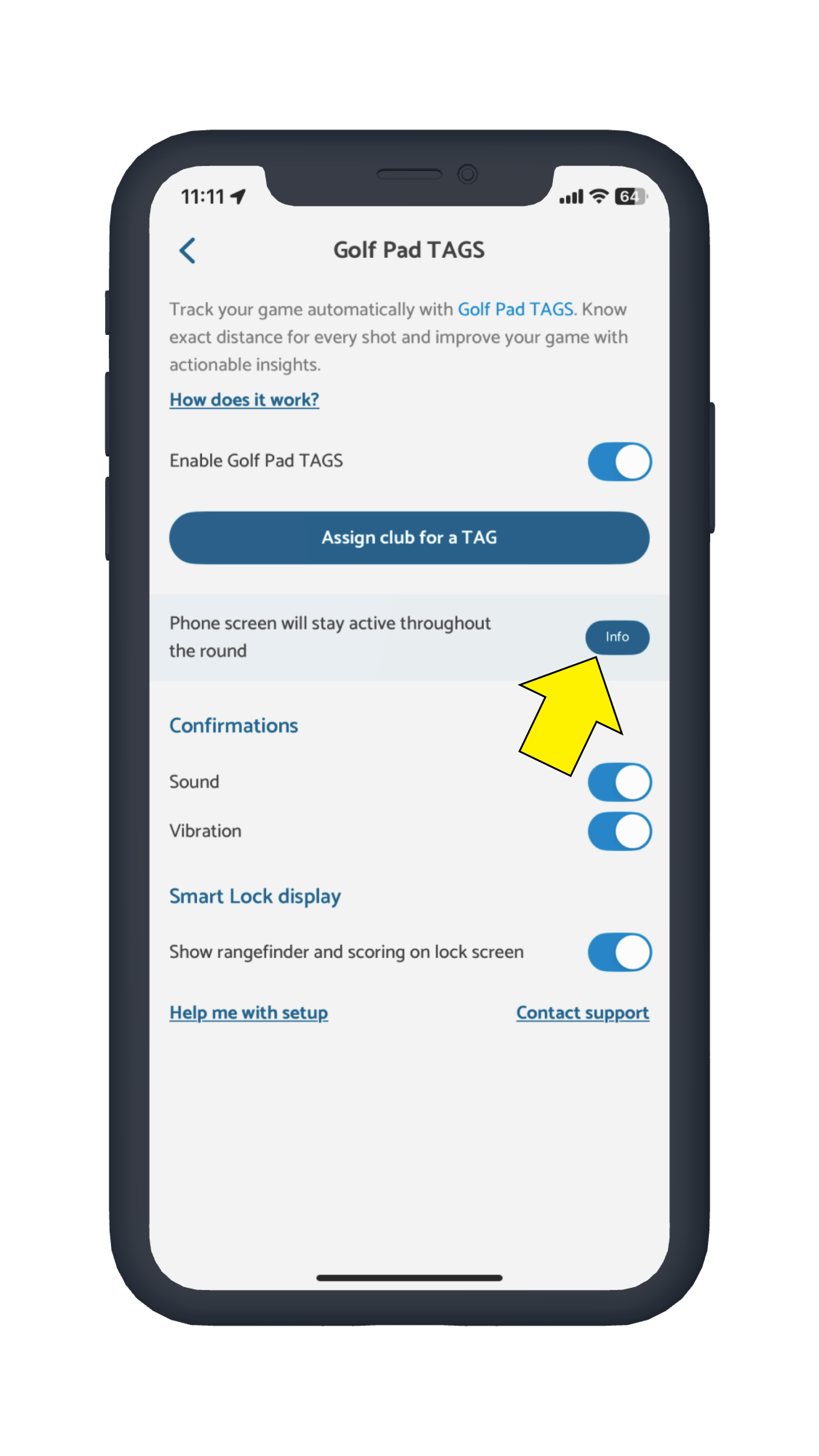
- NFC antenna is located at the top edge of iPhone, here's a picture to illustrate:

If you need to add/edit shots, see this article.
Was this article helpful?
That’s Great!
Thank you for your feedback
Sorry! We couldn't be helpful
Thank you for your feedback
Feedback sent
We appreciate your effort and will try to fix the article